Google Colab

Google Colab is a free, hosted Notebook service.
You can easily configure Google Colab to work with Arraylake.
Configure Access to Arraylake
Using an API Key
You can use a service Account API Tokens to authenticate with Arraylake.
Once you have an Arraylake API token set up, store it in the
Colab Secrets Manager.
You can call it whatever you like. In this example, I will use ARRAYLAKE_TOKEN.
You should also set up credential to talk to your object store.
If you're using AWS S3, that means setting both AWS_ACCESS_KEY_ID and AWS_SECRET_ACCESS_KEY.
When you're finished setting these secrets, your secrets tab should look like this:
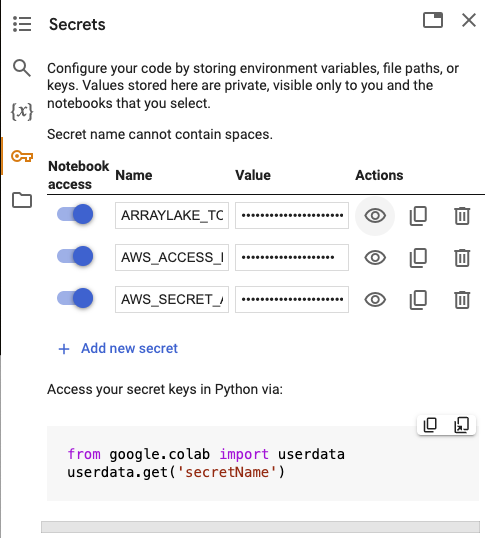
Interactive User Account Login
You can log in to Arraylake using Python by calling
client.login()
Use Arraylake from a Notebook
Install Arraylake
You'll need to pip install Arraylake in your notebook.
! pip install arraylake
Initialize Client
You'll want to configure Arraylake as follows:
from arraylake import Client, config
# API key login
from google.colab import userdata
client = Client(token=userdata.get('ARRAYLAKE_TOKEN'))
# or interactive login
client = Client()
client.login()
From here, you can interact with Arraylake to read and write data! 🎉